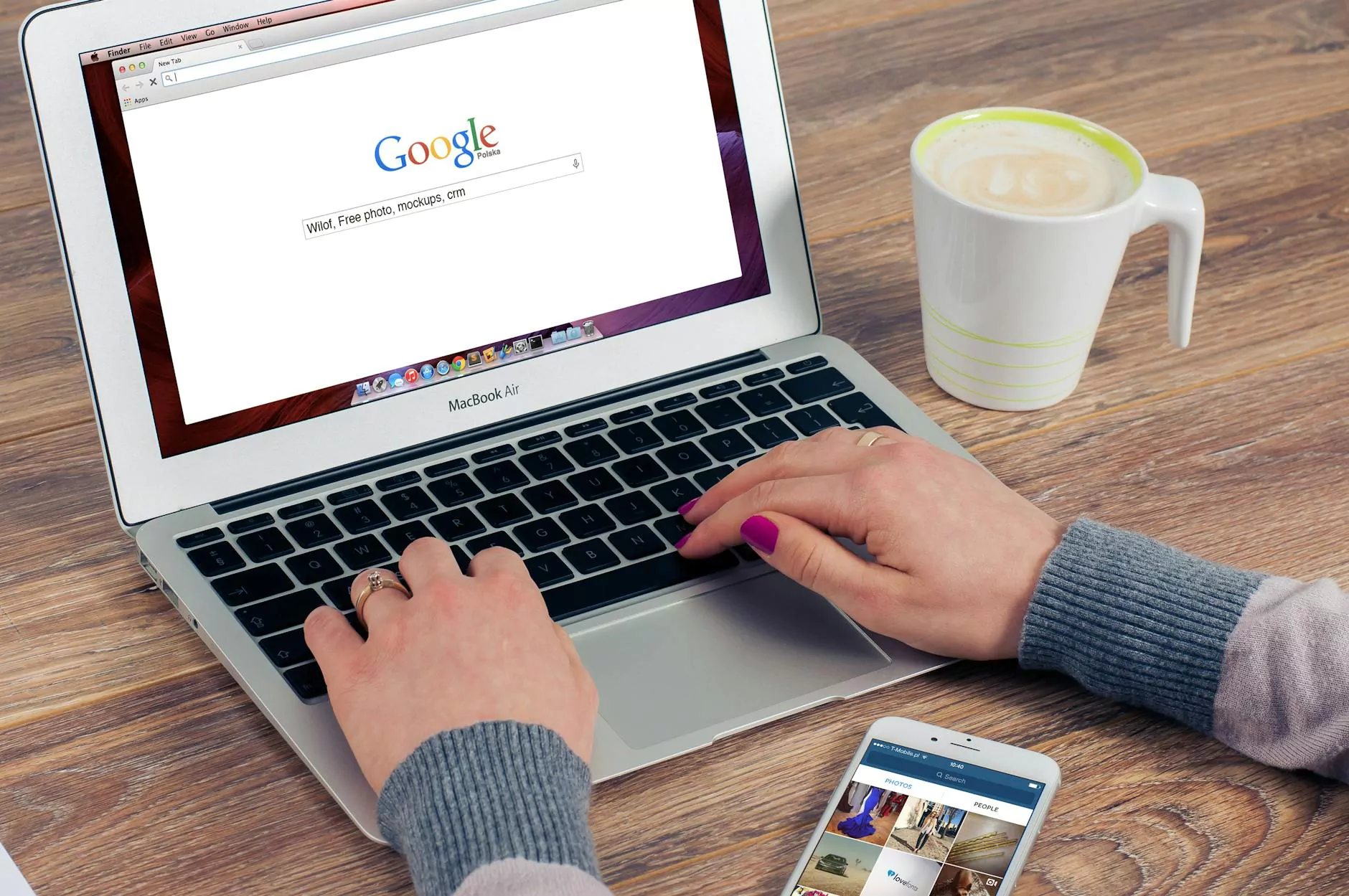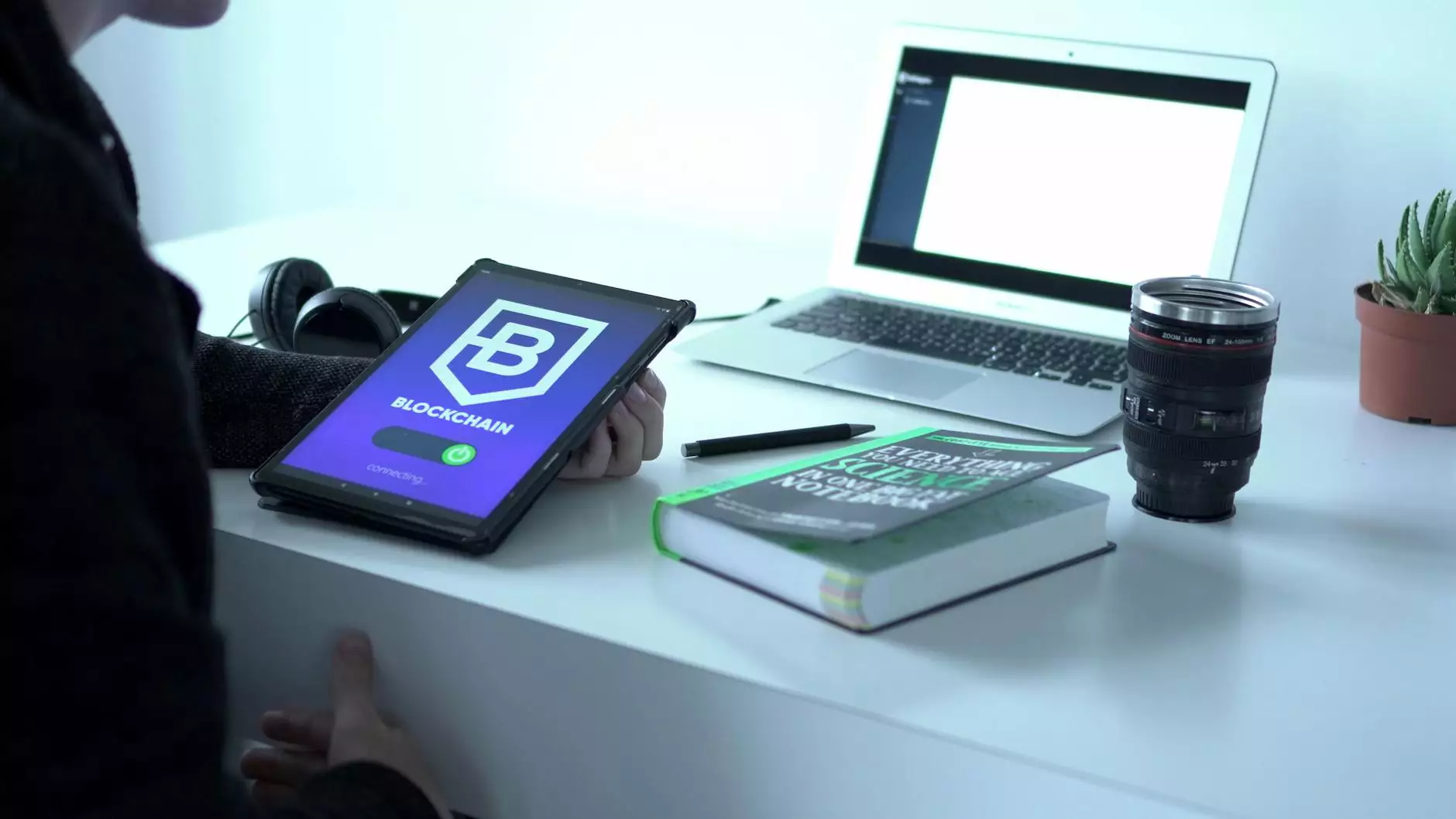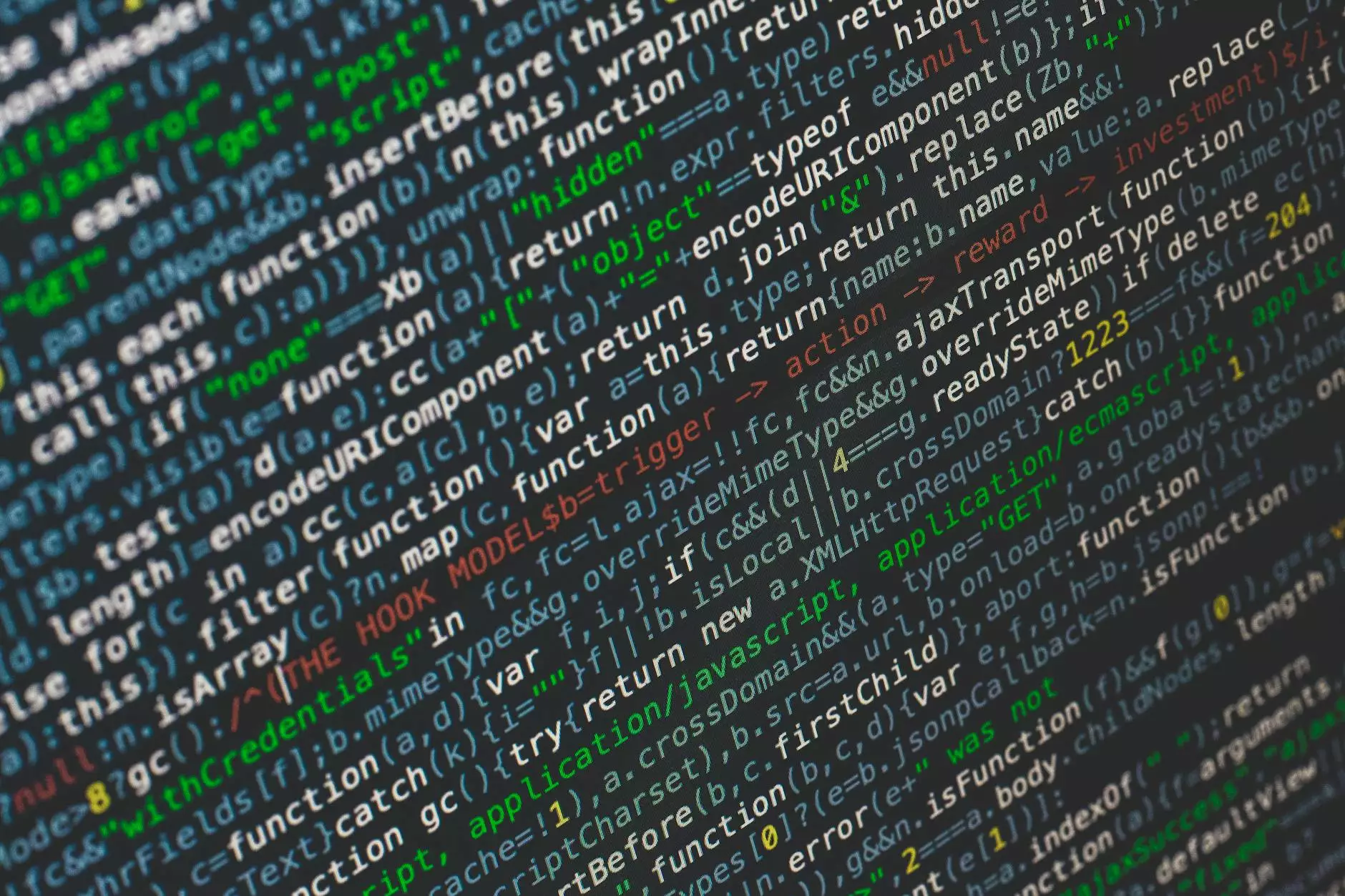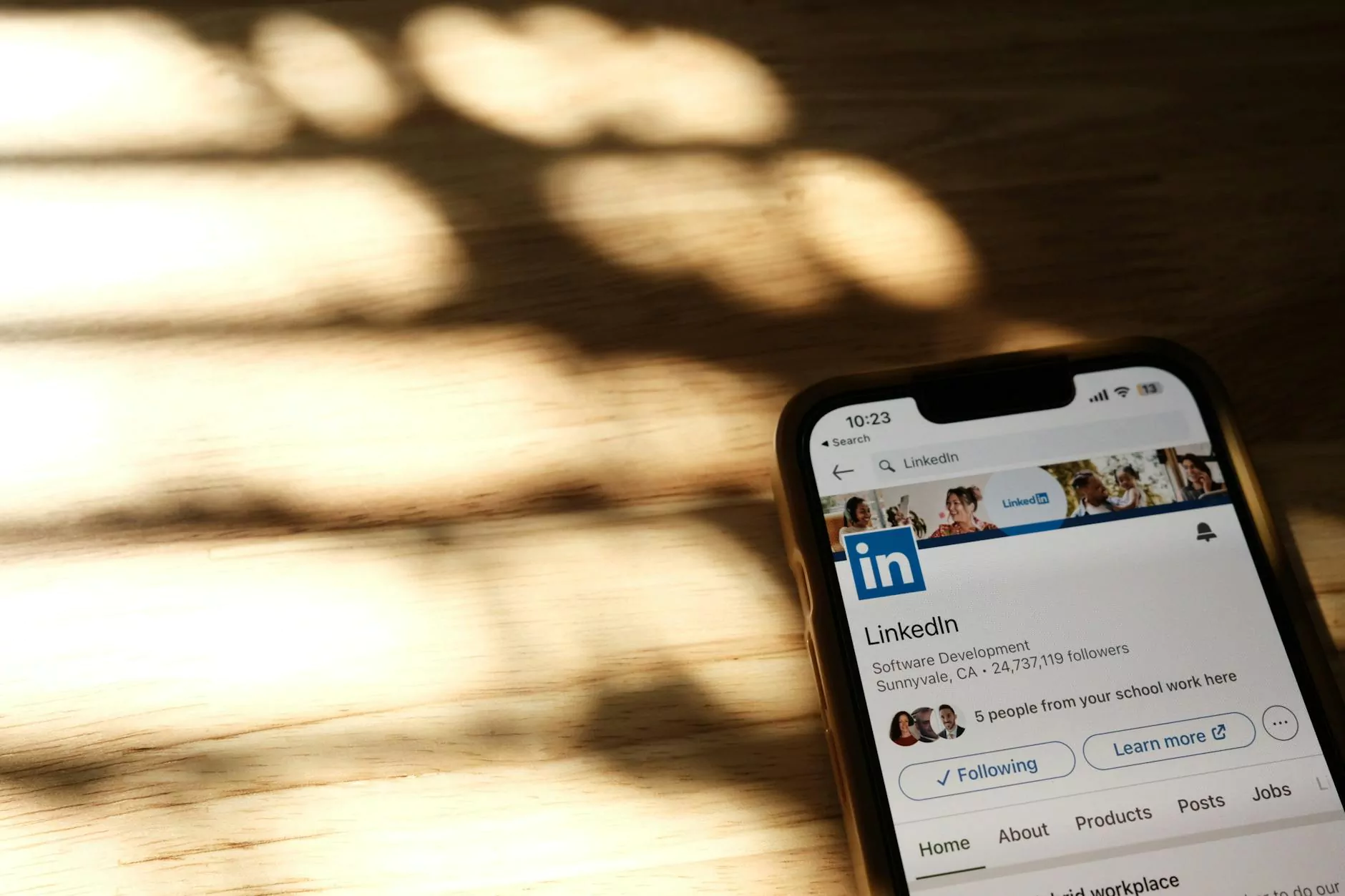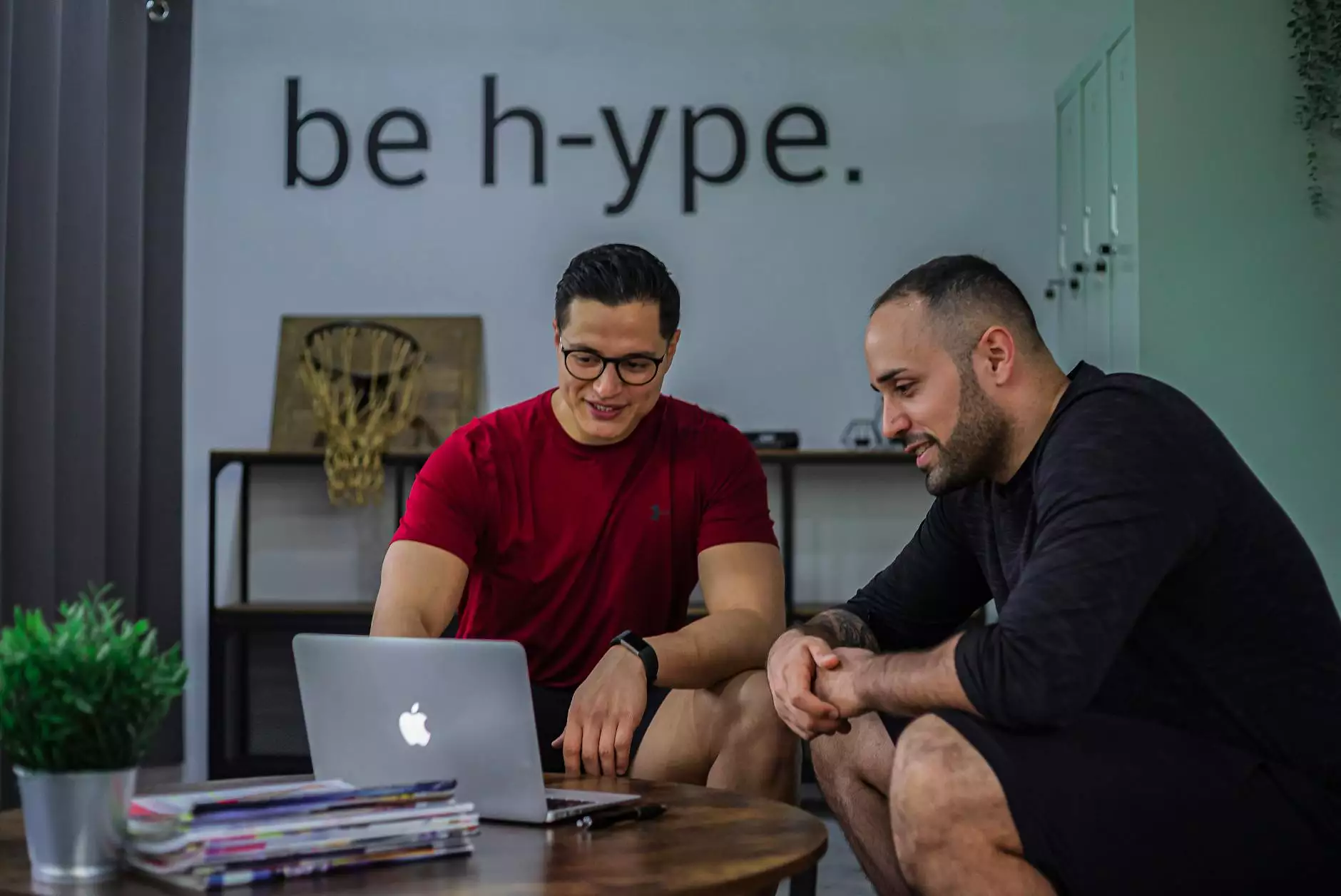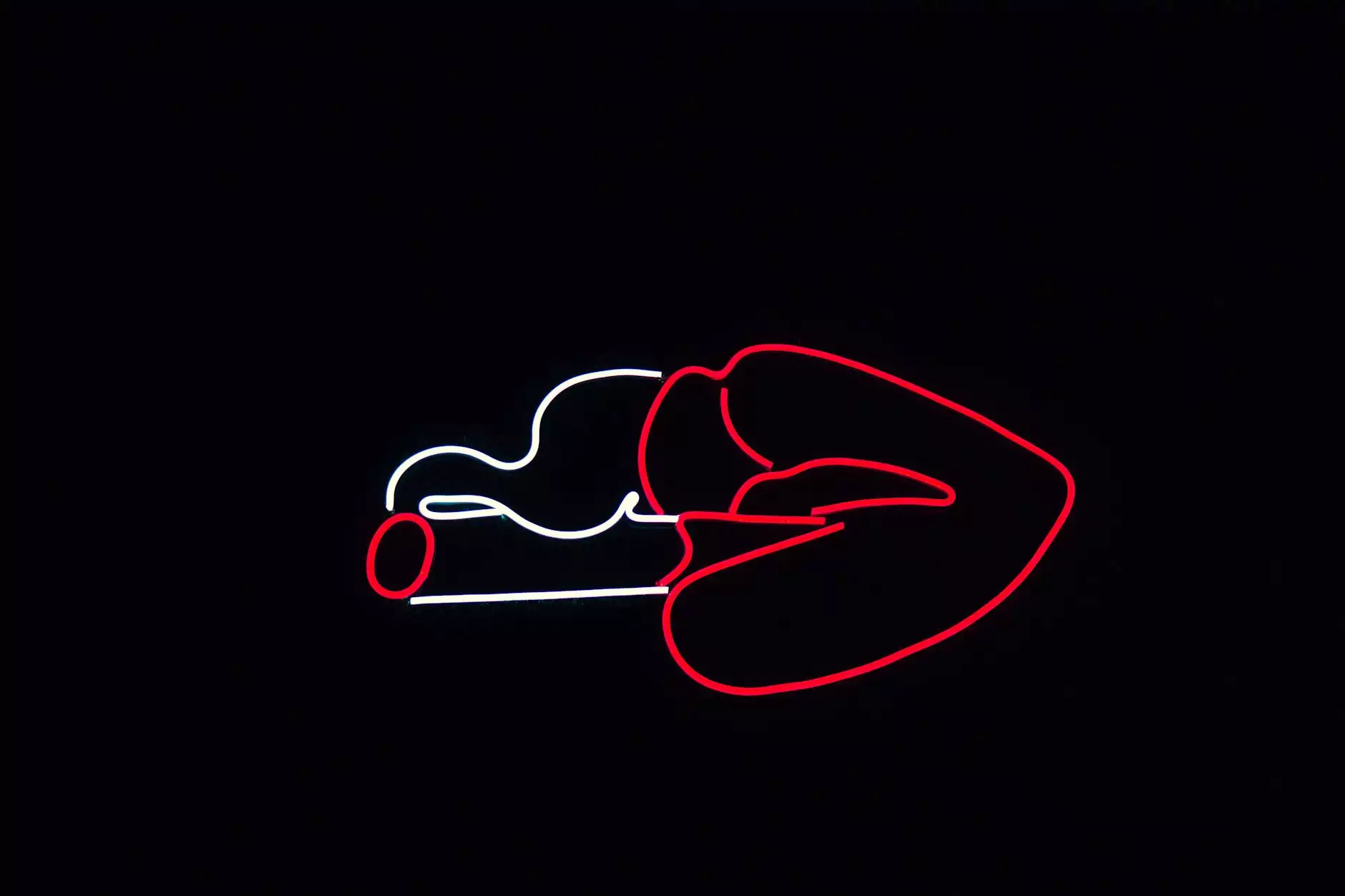How to Add or Remove Recipient Email Address to a Divi Form
Web Design
Welcome to Ricka Web Services, your trusted partner in website development and business and consumer services. In this comprehensive guide, we will walk you through the process of adding or removing a recipient email address to a Divi form, ensuring smooth email communication for your website visitors. With our expert guidance and step-by-step instructions, you'll be able to optimize your Divi forms and enhance your online presence.
Why is Adding a Recipient Email Address Important?
Before diving into the details, let's understand why it's crucial to add a recipient email address to your Divi form. When a visitor fills out a form on your website, such as a contact form or a subscription form, you need a way to receive their submission. By configuring a recipient email address, you ensure that the submitted information is delivered directly to your inbox, allowing you to promptly respond to inquiries, track leads, and provide exceptional customer service.
Step-by-Step Guide: Adding a Recipient Email Address to a Divi Form
We've broken down the process of adding a recipient email address to a Divi form into simple steps to make it easier for you to follow. By following these instructions meticulously, you'll be able to integrate seamless email communication into your website.
Step 1: Access the Divi Builder
To begin, log in to your WordPress admin dashboard and navigate to the page where you have the Divi form. Click on the "Enable Visual Builder" option, which allows you to edit the page using the Divi Builder interface. Ensure that you're working on the correct page, as you may have multiple forms on different pages of your website.
Step 2: Edit the Form Module
Locate the form module on the page and hover over it. Click on the settings icon (the one that looks like a gear) to access the Form Module settings. Here, you'll find various options to customize your form's appearance and functionality.
Step 3: Configure the "Email" Settings
In the Form Module settings, navigate to the "Email" tab. Here, you'll see the option to add a recipient email address. Enter the desired email address in the designated field. For multiple recipients, separate the email addresses using a comma. Take a moment to ensure that you've entered the correct email address to avoid any potential issues.
Step 4: Customize Other Options (Optional)
If you wish to further customize your form, you can explore the other settings available in the Form Module. These options allow you to define the subject line, set up confirmation messages, and even enable email notifications for the person who submitted the form. Take advantage of these features to personalize the user experience and streamline your email communication.
Step 5: Save and Publish
Once you're satisfied with the changes you've made to the Form Module, don't forget to save your progress. Click on the green checkmark icon at the bottom of the settings window to save your changes. Finally, publish the page to make the recipient email address functional and accessible on your live website.
Removing a Recipient Email Address from a Divi Form
If, for any reason, you need to remove a recipient email address from your Divi form, you can easily do so by following these steps:
Step 1: Access the Divi Builder
Log in to your WordPress admin dashboard and locate the page with the Divi form you want to modify. Enter the Divi Builder by clicking on "Enable Visual Builder."
Step 2: Edit the Form Module
Identify the form module on the page and click on the settings icon to access the Form Module settings.
Step 3: Remove the Recipient Email Address
In the Form Module settings, navigate to the "Email" tab. Locate the recipient email address field and remove the existing email address(es) from the respective field. Take care to remove all addresses completely to ensure that no emails are unintentionally sent. Double-check your changes before proceeding.
Step 4: Save and Publish
Save your modifications by clicking on the green checkmark icon, and then publish the page to implement the changes on your live website. The recipient email address will no longer receive submissions from the Divi form.
Final Words
Adding or removing a recipient email address to a Divi form is a fundamental aspect of optimizing your website's communication. By following our detailed guide, you'll be able to effortlessly manage your form submissions and provide your visitors with an excellent user experience. Count on Ricka Web Services for all your website development needs, as we continue to deliver exceptional services and assist you with all aspects of your online presence.